OpenSSL is a command-line tool for cryptographic operations such as generating private keys, creating digital certificates, and encrypting/decrypting data.
To install OpenSSL on Windows, you can follow these steps:
Download the latest OpenSSL binary installer from the official website.
Win32/Win64 OpenSSL Installer for Windows - Shining Light Productions

Click on the above link to download OpenSSL for Windows
Choose a directory where OpenSSL will be installed (e.g., C:\OpenSSL).
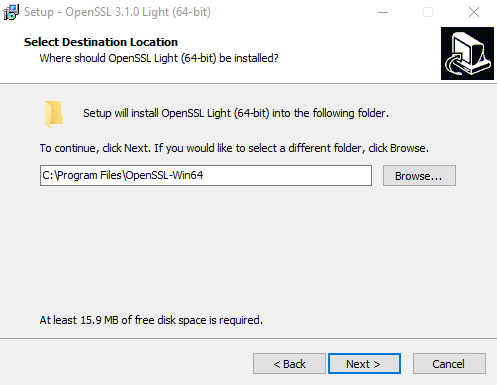
Select Additional Task to copy OpenSSL DLLs
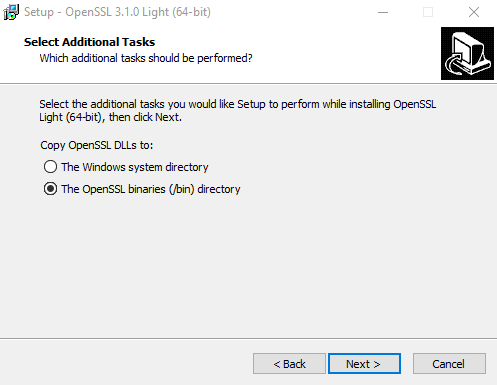
After installation, add the OpenSSL bin directory to your system's PATH environment variable.
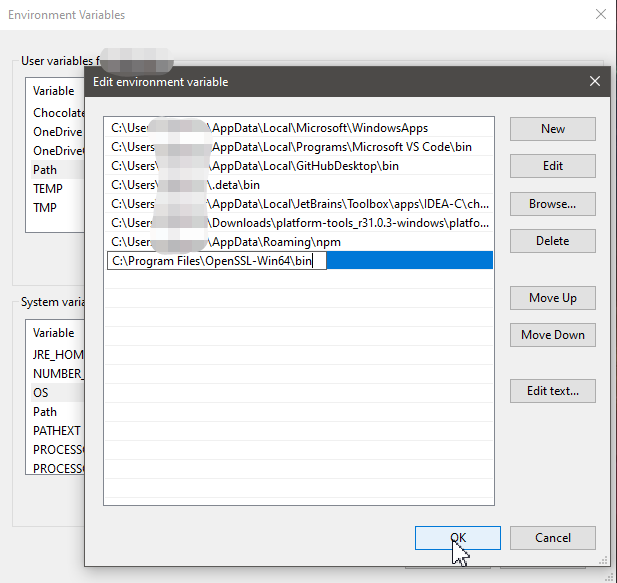
Check the OpenSSL Version
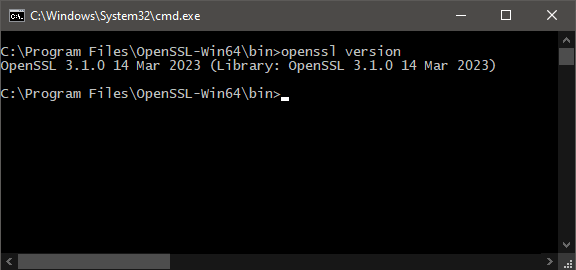
💡
Alternatively, if you have Git for Windows installed on your system, you can use the openssl.exe that comes with it.

